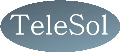BroadBand Speed Checker
Products > Services
How it works
Start the Internet Speed Test by clicking the Start speed test under the dials. The Broadband Speed Test will start measuring your Broadband's download speed and then your upload speed. You will also see your Pingtime in milliseconds – the smaller the better.
How to Improve Your Broadband Speed
Your Internet (broadband) speed depends on many factors: your computer, browser, software, ISP, Wi-Fi and hardware. This article will discuss how you can get the most from your Internet connection.
We recommend that you try the changes in this article before considering switching to a faster, more expensive broadband package.

Software Running In the Background
There are many programs that start running in the background as soon as you log in to the PC. Many of these will need to access the Internet even if they appear to be switched off. These programs may continually upload and download data and not only slow you down but also use up your download allowance. Some applications like Windows updates and security suite updates are essential and should be running all the time but others can be stopped. Go to your task manager by right clicking on the Task bar and look in the Applications Tab to see which applications are running. You can prevent most of these from starting automatically by changing the settings in the program.
To have better and easier control over what programs are running on your computer then use a tool such as PC Speed Up. The free version of PC Speed Up allows you to easily control which programs start when Windows starts PC SpeedUp also optimizes your computer including everything that TCP Optimizer does.
Router
The router or modem that you use also plays an important role in the performance. A better modem or router may give better features such as being able to select ports for gaming etc., and may also have a better firewall. For wireless connections you should position the router to minimize obstructions from walls etc. To see if you are losing speed because of obstructions you should test the wireless speed and check it against the speed you get when using a network cable.
Computer Settings
Download speeds may be reduced because of incorrect computer settings of the computer. Microsoft Windows default settings are not optimized for the fastest Internet connections. We recommend the free tool TCP Optimizer. It is a small program that takes just a couple of minutes to install and run and changes all the settings needed to maximise your speed. When you run the tool just accept the defaults and it will do the rest. Even Windows 8 comes with default settings that are slowing you down.
Browsers
You access the Internet by using a browser (Google Chrome, Mozilla Firefox, Opera, Internet Explorer, etc.). Whichever one you prefer, it is important that you keep it up to date. This will ensure that you have the latest (and fastest) version.
Your browser can also be configured to maximise the speed of your Internet browsing. For example, Chrome automatically pre-fetches (downloads pages in the background) pages it thinks you may want to visit next. Opera has an "off-road mode" that compresses pages before being downloaded (smaller files take less time and pages will load quicker). You can also install extensions or 'add-ons' to your browser to increase your speed such as Firefox's Image Block.
Speed up by talking to the ISP
If you have tried all the advice on this page and you still need a faster connection then you should look at changing the broadband package. Not all packages will be available at your property and the speed you get will vary with distance from the exchange.